Information:
This plugin allows you to blend multiple texture maps together using various blend modes such as add, screen, overlay multiply, similar to Photoshop layer blending. Each layer has it's own opacity control and mask slot. Main purpose of this plugin to aid in creating complex multi-layered mixed textures on the fly, without using painting programs. You can use MapLayers to quickly hide obvious tiling of a map by mixing it with another map that uses different tiling step. Also it can be very useful for placing any kind of signs, text labels and decals.
Requirements:
Features:
- Virtually unlimited number of layers.
- Linear workflow, so you dont have to create complex branches of submaps.
- Auto renames submap according to its blending mode and opacity value.
- Every layer has it's own mask slot. Also it is possible to use alpha channel from bitmap (when available) as layer mask.
- Works with bump. Yes, now you can use all your favorite blending methods to create complex multi-layered bump maps!
|
Coming features:
- mental ray support.
- Exposing of parameters to Curve Editor and ability to animate them.
- Maxscript access.
|
Brief interface elements description:
- Sets the total number of layers.
- Base layer. It doesn't have opacity or blending mode controls since there is nothing before itself.
- Texture map slot.
- Layer mask slot.
- Layer number. You can change layer ordering simply by entering new layer number. This will swap current layer with the layer which number you have entered.
- Layer enable/disable checkbox.
- Opacity control.
- Output rollout. Contains various color correction controls for fine tuning of result.
- Adds new layer after the last existing layer. Ctrl+click to specify layer insertion position.
- Deletes last layer. Ctrl+click to specify which layer to delete.
- Layer texture slot enable/disable checkbox. If unchecked, then color (14) will be used instead.
- Layer mask slot enable/disable checkbox.
- Blending mode drop-down list.
- Color selector. Used when layer texture slot is unchecked or empty.
|
Ordering:
You can download demo version which has limited functionality - saving and loading of parameters is disabled. If you find this plugin useful, you can purchase full version online using a variety of payment methods. After purchasing a full version of plugin you get a free version for network rendering. It allows you to open and render scenes that use Map Layers on unlimited number of rendernodes.
|
|
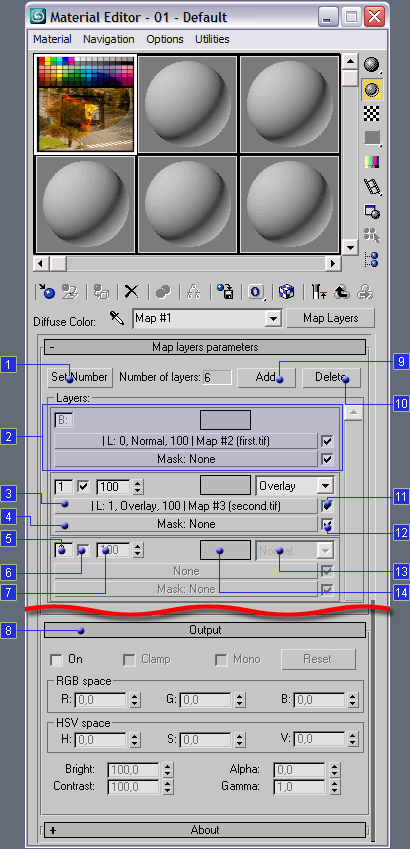
Download demo version
|